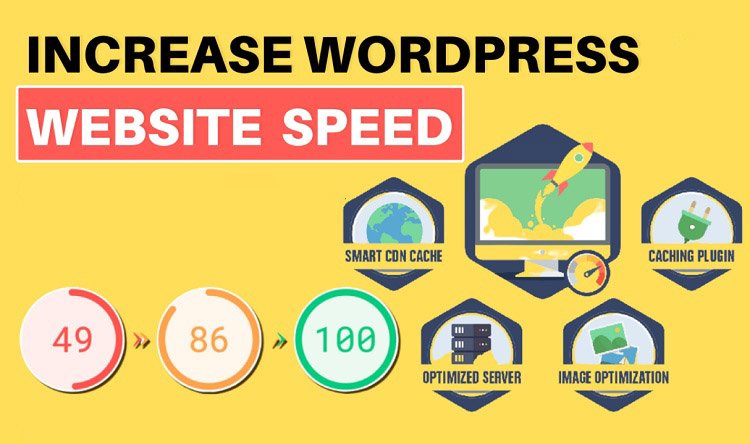WordPress, being a versatile and user-friendly content management system, comes with various features to simplify the website management process. Among these features are auto crop and auto resize functionalities, designed to streamline the handling of images. However, whether to turn off these features or leave them on is a decision that warrants careful consideration. In this article, we explore the implications of auto crop and resize in WordPress and help you make an informed decision for your website.

Auto Crop and Auto Resize: What Do They Do?
Auto Crop:
- When you upload an image to WordPress, the auto crop feature automatically trims or adjusts the image to fit specific dimensions. This ensures uniformity in the display of images, especially in grid layouts or sliders.
Auto Resize:
- Auto resize, on the other hand, adjusts the physical dimensions of an image to match predefined settings. This feature is handy for maintaining a consistent appearance across different areas of your website.
Pros of Enabling Auto Crop and Resize:
Consistency in Appearance:
- Auto crop and resize help maintain a consistent look across your website. This is particularly beneficial if you have a theme that relies on uniform image dimensions for various elements.
Efficiency in Image Management:
- These features can save time by automatically handling image adjustments, reducing the need for manual resizing or cropping before uploading.
Cons of Enabling Auto Crop and Resize:
Loss of Control:
- Enabling auto crop and resize may limit your control over how images are presented. If precise control over image dimensions and composition is crucial for your website, these features might be restrictive.
Quality Concerns:
- Automatic adjustments may not always yield the best visual results, especially when dealing with intricate or artistic images. Manually cropping or resizing images may be necessary for optimal visual appeal.
When to Consider Turning Them Off:
Artistic or Detailed Images:
- If your website features images that require careful composition or preservation of fine details, consider turning off auto crop and resize to maintain control over the visual presentation.
Custom Design Elements:
- If your website incorporates custom design elements that rely on specific image dimensions, manually adjusting images before upload allows for greater precision in achieving the desired visual outcome.
How to Disable Auto Crop and Resize:
Use a Child Theme:
- If you’re comfortable with coding, creating a child theme allows you to override default functions and disable auto crop and resize features.
Utilize Plugins:
- Several plugins, such as “Disable Image Compression,” can help you control how WordPress handles image cropping and resizing.
The decision to enable or disable auto crop and resize in WordPress ultimately depends on your specific website needs and design preferences. If uniformity and efficiency in image management are your priorities, these features can be valuable. However, if you require more control over the visual presentation or deal with images that demand special attention, turning them off may be the way to go. Carefully weigh the pros and cons to make an informed decision that aligns with your website’s goals and design aesthetics.